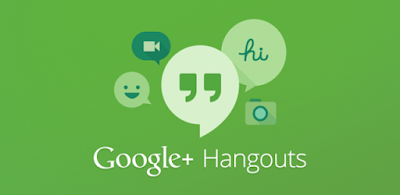Note: You will need a Google Account. It is not necessary to have a Gmail address (you can use another service's email address).
Here's a "Get Started" guide from Google. There's also a very brief introduction video which shows what you can do with Google Hangouts:
The following is my take on Google's "Get Started" guide...
First, you should install the Hangout plug-in on your computer:
There are 3 primary ways to use Google Hangouts on your computer:
- Within Gmail
- Within a browser (like Chrome, IE, etc.) as a Web Page (the address is https://hangouts.google.
com/) - As a Desktop App (you'll need to have Google's Chrome Browser installed)
I use option 1 (within Gmail) most often. It's just my personal preference.
Go to Gmail and settings (cog at the upper right).
Click the Chat option and make sure Chat is set for ON (click on the picture to see a larger version):
I also recommend that you move "Chat" to the right-hand side of your Gmail. It will make it easier to see your Hangouts contacts as they will be closer to the top of your screen. To do this, in Gmail settings click Labs, scroll to the "Right-side chat" option and click "Enable". Be sure to scroll to the bottom and hit "Save Changes".
Go back to the main Gmail view (click Google or Gmail at the top left), click the downward pointing triangle next to your name or Google image, and select "Try the new Hangouts". Changing from Google Chat to Google Hangouts will add audio and video capabilities.
Here's an old article about changing from Chat to Hangouts (it may look a little different today):
Here's an old article about changing from Chat to Hangouts (it may look a little different today):
If you want, you can also use the desktop app which gives you quick access to Google Hangouts. It uses the Google Chrome browser engine but you don't have to have the browser up to use it. Here are the instructions:
Finally, you can also install Google Hangouts as an app on your phone or tablet.
Here's the app for Android: https://play.google.
Here's the app for iOS: https://itunes.apple.
Here are some links to helpful videos about Google Hangouts:
- Hangouts Playlist by Google
- How To Do A Google Hangout by AARP (Note: This video is a little old. It is no longer necessary to have a Google+ account.)
- Hot To Use Google Hangouts - This is a very general overview of Hangouts but I like it because you get to see it in action. The producer uses the web page version of Hangouts primarily but shows how it interacts with the Gmail client, apps, and desktop client.
Also, check out these photos of an inexpensive video conference room setup and recommended equipment.
Hope to see you on Google Hangouts!